CALCONIC_ introduces NEW Version!
| Last updated
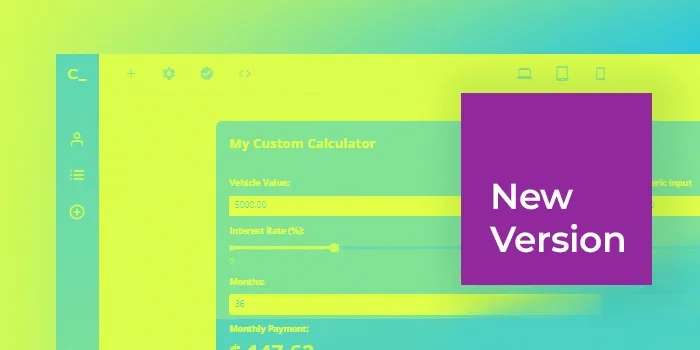
We are happy to announce several new updates available right now in the NEW Calconic version. Here’s a quick list of what we have prepared for you!
Customize your interactive calculator using Layouts system
The feature you all been looking for! Layouts allow you to resize, rearrange and stack elements in your custom calculator however you desire. It means that you can now have multiple element columns in which can make your calculator more convenient and user-friendly. Calculator customization is now easier than ever - just drag-and-drop elements where you want them to be and they will snap to place.
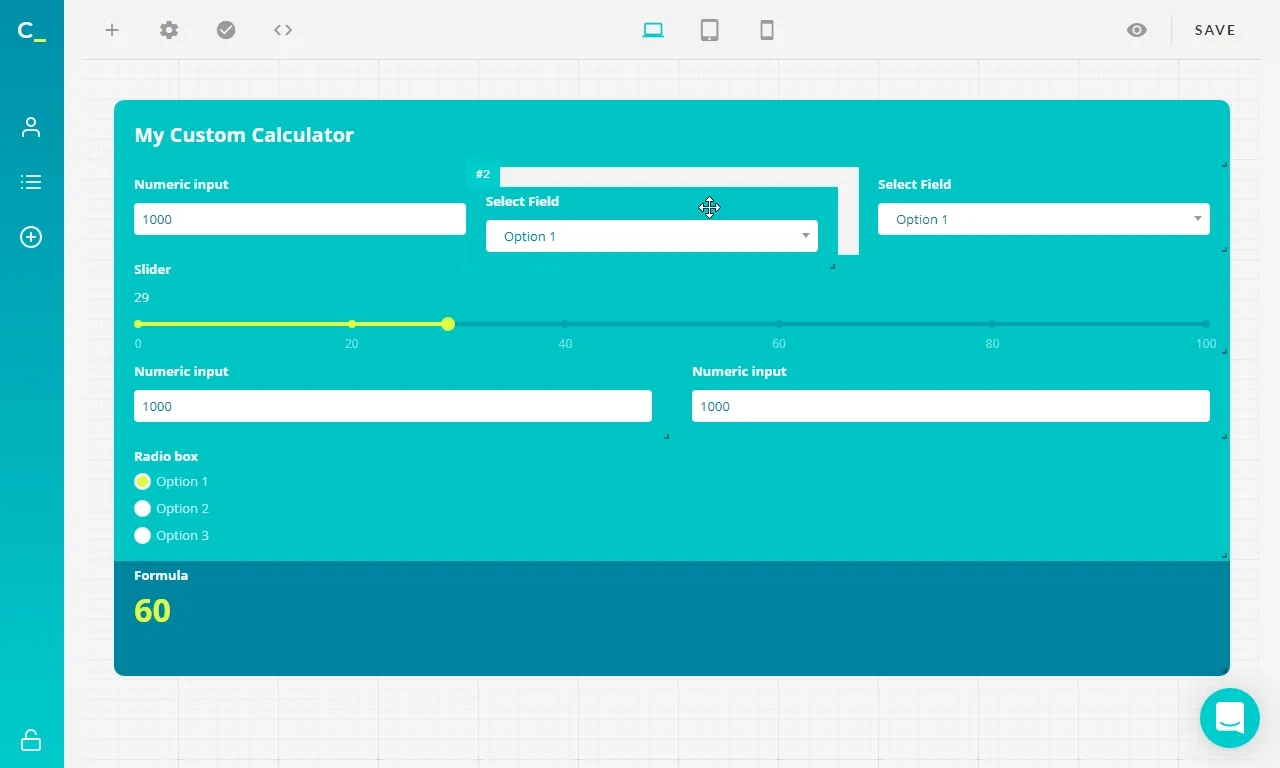
In addition to Layouts, we introduced a feature of Separate Device Breakpoints. Now you are in control of how your web calculator will be displayed on a desktop, tablet, and mobile devices - calculator style, colors, padding, position, and numerous other options can be edited for each breakpoint separately. Simply click one of the icons at the top of the page to switch the editor mode for another device.
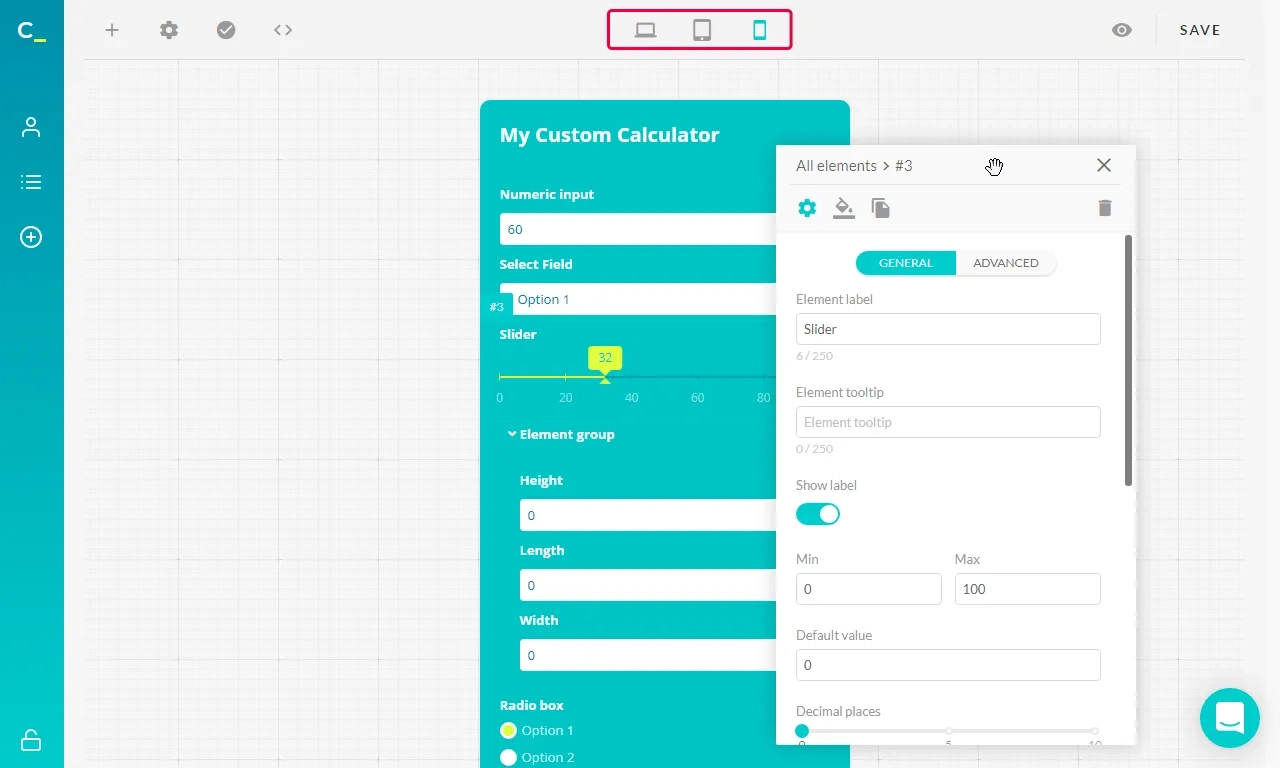
Want new elements? You got it!
We’ve heard you like elements - so you can now place elements inside elements. Introducing Element Groups. This brand new feature allows you to place your elements into collapsable/expandable groups, which is a great way to structure your interactive calculator while saving space. Open the element tree panel and drag-and-drop elements into groups.
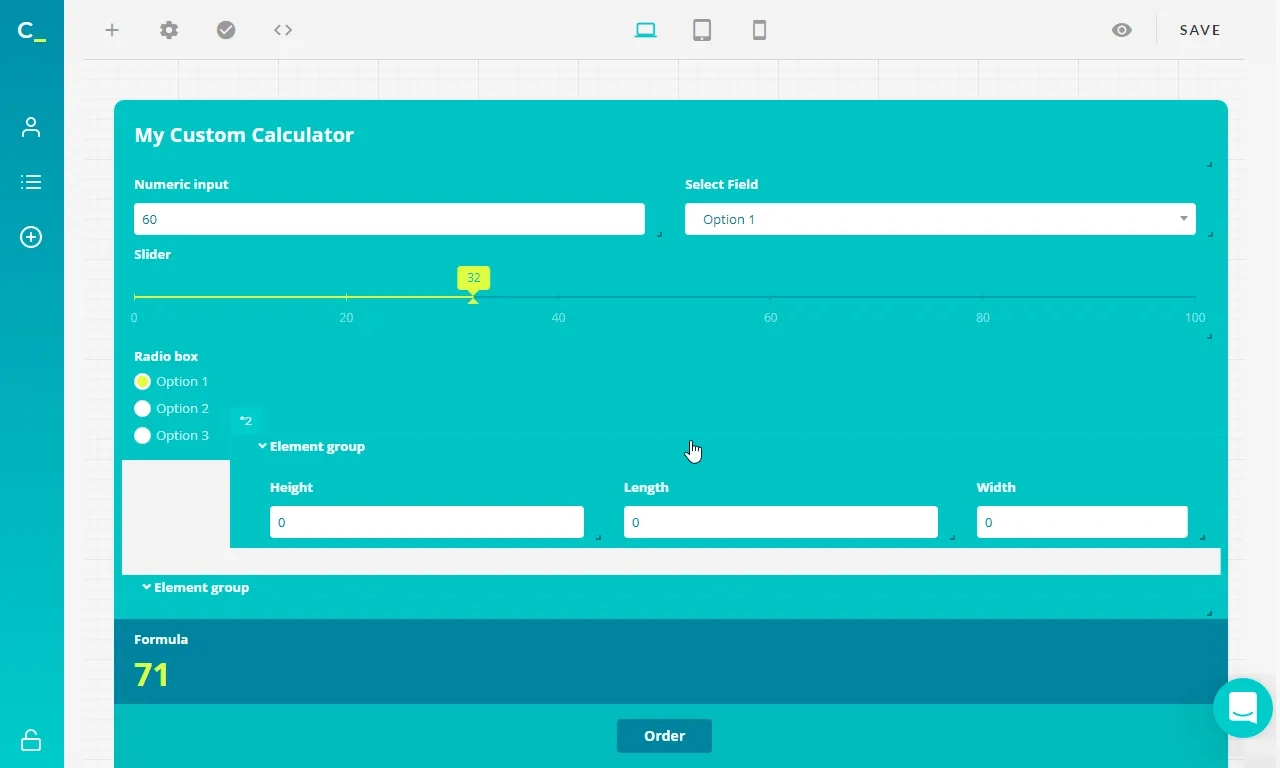
Additionally, as many of you requested, the calculator title now comes as a separate element - it can be dragged around, resized in position just like any other element - just what you need to keep your calculator organized.
Grow your Custom calculator with the Element Tree
While our updates allow you to have way more elements in your calculators, it might get tough to organize them. But we got you covered - you can find all of your elements listed in the Element Tree. Also, using conditional visibility became easier than ever. Your hidden elements will still be visible to you in the editor so you won’t get confused when editing, so if you want to access and change the settings around, you can just click on the element and your element settings will open right away.
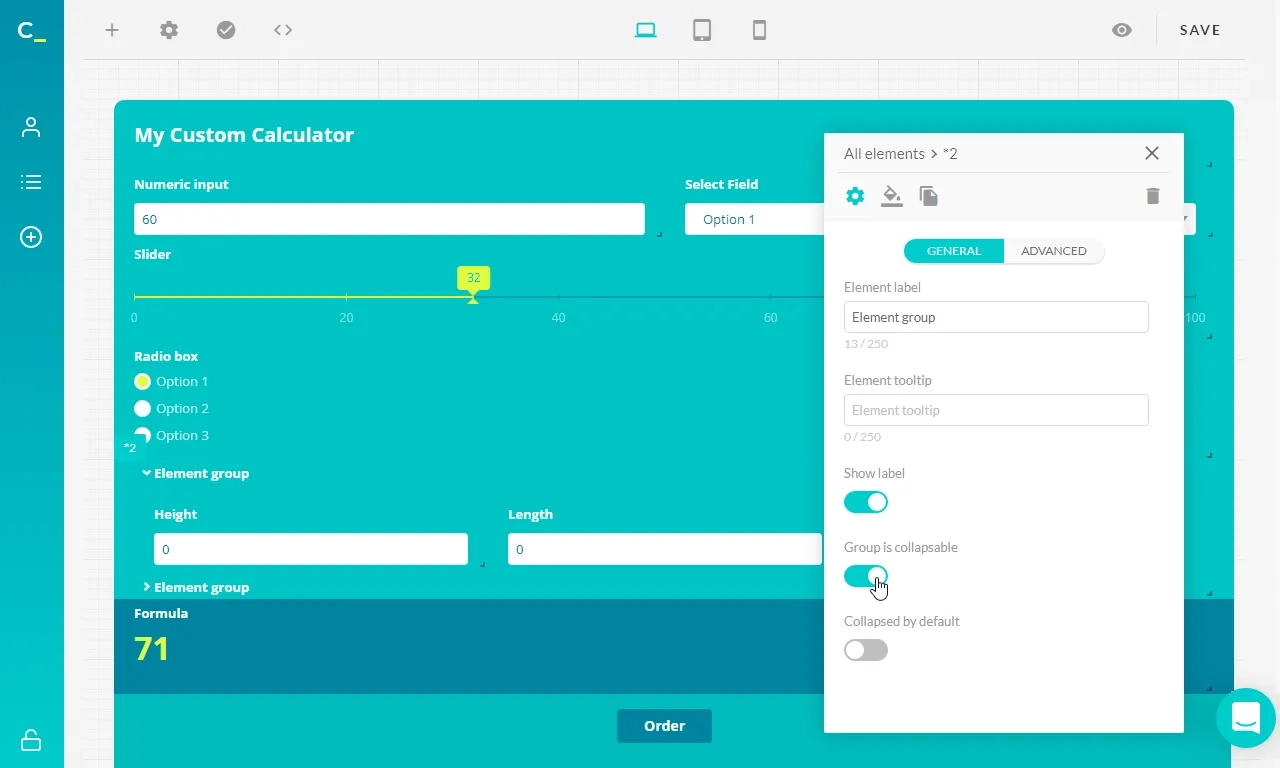
Get familiar with updated User Interface
Due to new feature releases, a lot has been changed or moved around. The core options like adding elements, activating the calculator and finding the embed information were rearranged, but can still be found on the top left of your interactive calculator editor. On the top right - save and preview options. Element settings have been turned into the super convenient draggable panels that open up by clicking the element you'd like to edit. Find useful step by step guides on how separate features work in our knowledge base
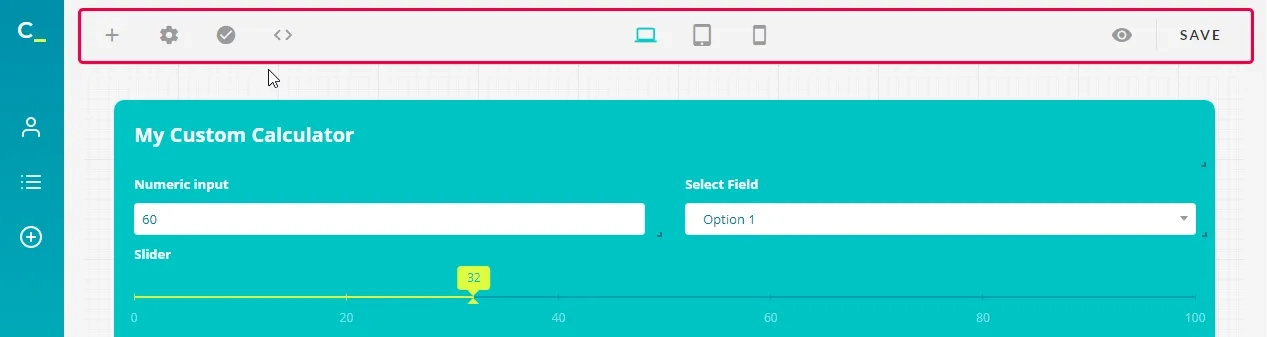
Try the NEW CALCONIC_ version here! If you have any questions or want to leave feedback, leave a comment below or contact Calconic support via live chat or email.
Choose from one of our templates or build your own interactive calculator!
Get your free account