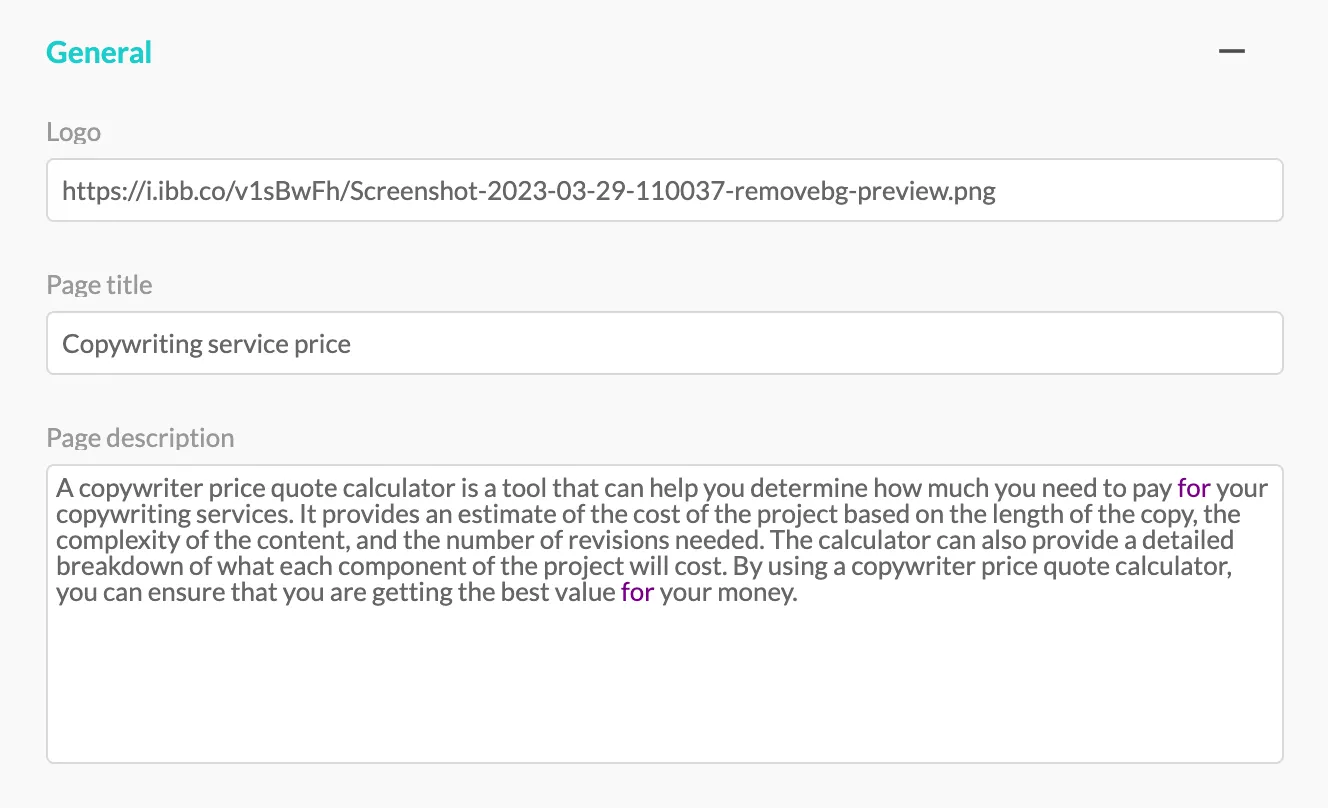Customizing calculators landing page
Custom Landing Page functionality allows you to create personalized landing pages for your calculators. It is an excellent way to promote your calculators and services to your target audience. Landing page customization is available for premium plans only.
Customizing Your Landing Page
After creating your calculator and activating it, you can customize the landing page before sharing it with your audience.
This step is optional and only applicable if you plan to share the calculator via a direct link, as embedding it on your page does not require a custom landing page.
To access the customization options, navigate to the embedding settings and click on Customize Landing Page.
General settings
There are three layout versions available - default, vertical, and column.
Only the vertical and column layouts can be customized, while the default version includes Calconic branding.
You can add your own logo to the landing page, which can help to maintain consistency with your brand.
You can either upload your image file or add a link to it (if you don't add a logo, the default Calconic logo will be used).
To ensure proper display, the maximum height for the logo is 60 pixels. The width is up to your preference.
Customize the title and description of your calculator on the landing page (leaving these fields blank will result in a blank space on the landing page).
It's recommended to provide a meaningful title and description for your calculator on the landing page to provide context and attract users.
Contact settings
The landing page allows you to display your contact information for better engagement.
Three lines are available for contact information, typically used for email address, address, and phone number (if no contact information is added, the space will remain blank).
You can showcase up to six social media accounts on the landing page - Facebook, Instagram, Twitter, LinkedIn, YouTube, and Pinterest. By adding the respective links, the social media account buttons will appear on your landing page.
Styling Options
Experiment with the styling options to create a visually appealing landing page. Remember to save changes to apply them.
The default background of the landing page has a gradient effect.
If you prefer a solid color background, set the same color for both the primary and secondary page background color slots.
Once you have made customizations to your landing page, remember to save your changes using the button at the bottom of the customization settings.
After saving, you can preview the changes by clicking the preview button at the bottom right.
By following these best practices, you can create a custom landing page that reflects your brand and enhances the promotion of your calculator.