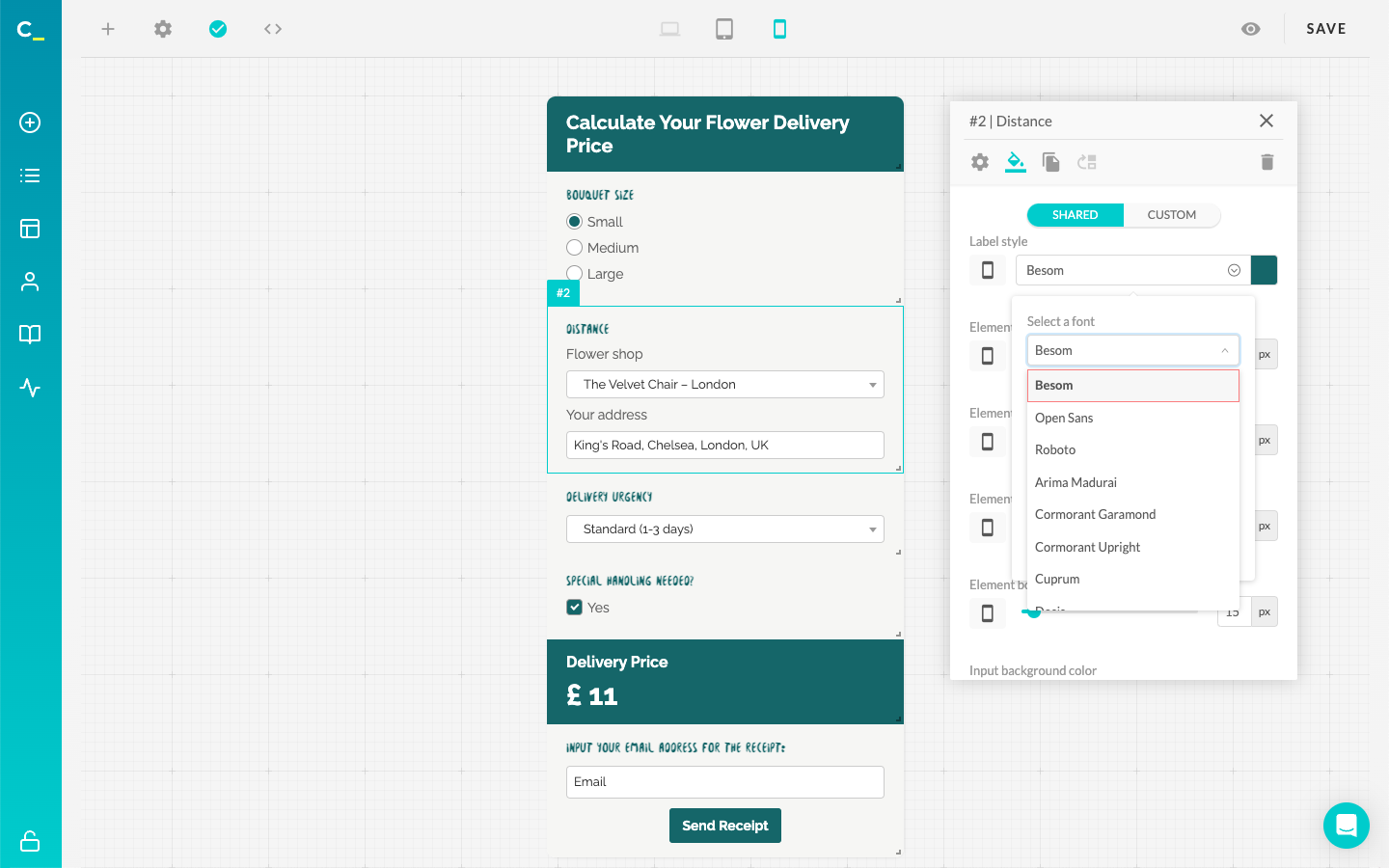Adding a custom font to your calculator
Adding a custom font is a great opportunity to personalize your calculator and match to your website design or keep your unique branding across all of your interactive widgets.
To add a custom font to the calculator:
- Open the calculator.
- Click the Gear icon on the left.
- Open the Custom fonts settings.
- Name your font (typically the font family name). This will help you identify it later when customizing text elements.
- Paste a link to the font file in the correct file field.
Only one file should be added per font.
- Enable font usage with the toggle at the bottom.
How to use the custom font?
Once the custom font is added, you can customize the text elements in your calculator, such as labels.
- In the font list, search for the custom name you assigned to the font earlier.
- When you select the font, it will be applied to the specific text element you're editing.
Additionally, you’ll be able to adjust the font size, alignment, and weight.
Tips
- Available font file formats are TTF, OTF, EOT, WOFF, WOFF2.
- It is possible to have two different custom fonts, primary and secondary.
- Ensure you have the proper rights to use the font.