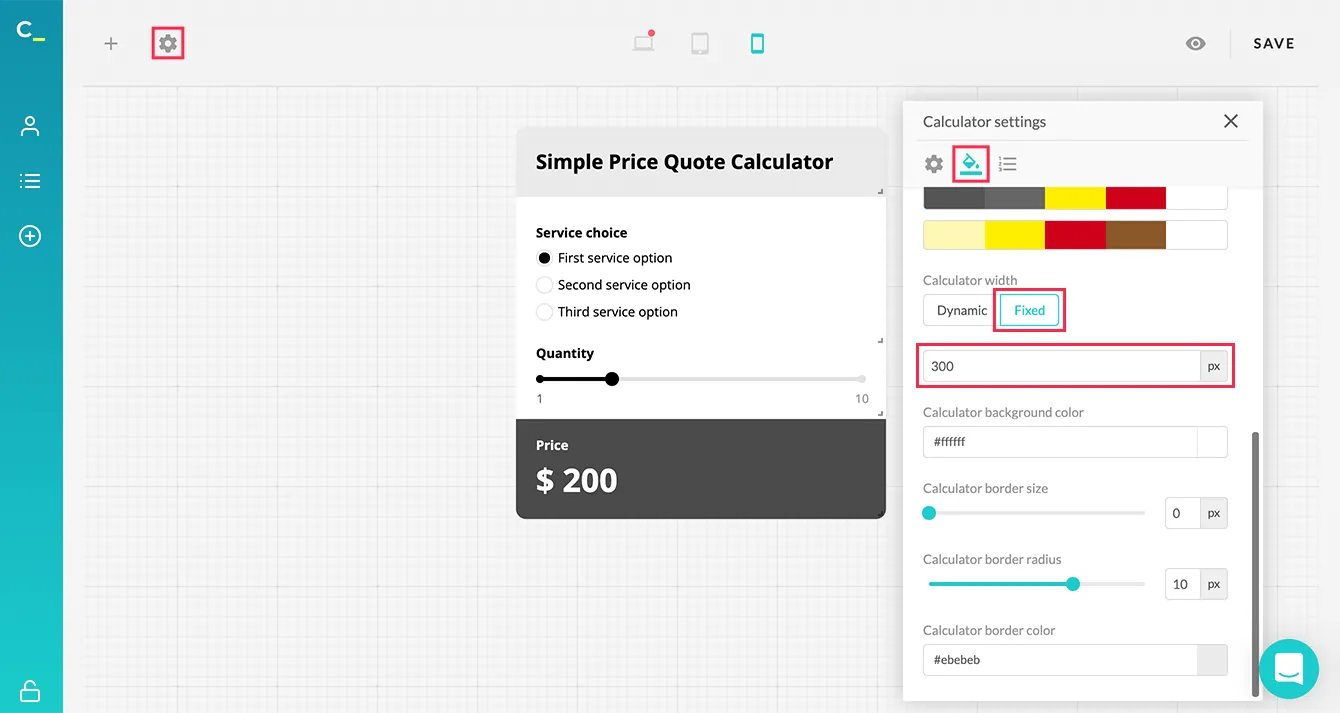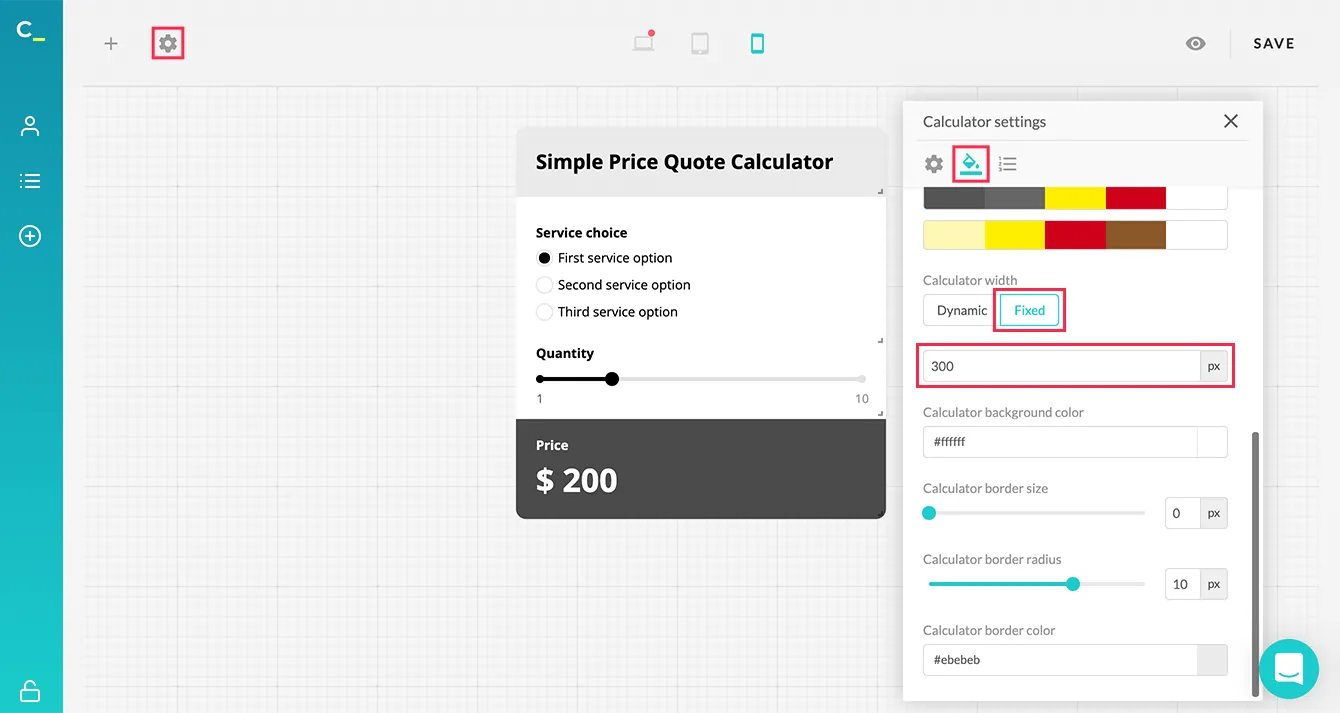Resizing a custom calculator
All calculators created with Calconic are set to 100% width by default, while height varies depending on the number of elements added to your calculator. You can change your calculator's width to meet your needs by following these steps:
- Login to your Calconic account
- Click My Calculators on the left side menu.
- Select the calculator you want to resize.
- Click the Settings icon.
- Click the Calculator style section to expand options.
- Click the Fixed tab.
- Add the width of your calculator to the input field.
- Click Save.