Adding your calculator to a GoDaddy website
Have you built an interactive web calculator and want to integrate it into your GoDaddy? It's really easy! All you have to do is copy your calculator’s code snippet and paste it in a specific place of you GoDaddy website. Follow the instructions below to do that:
Haven’t you built a calculator yet? Not a big think! Learn how to create your first interactive calculator by following our step-by-step tutorial.
Step 1 | Retrieve your calculator’s code snippet:
- Sign in to your CALCONIC account.
- Click My Calculators.
- Choose the calculator you want to embed to your GoDaddy website.
- Make sure that the calculator is activated. If it isn’t, click the Inactive label to activate it.
- Click the Embed calculator button.

- (Optional) Click the Whitelist Your Website and + New Website button and add your website address to whitelist it.
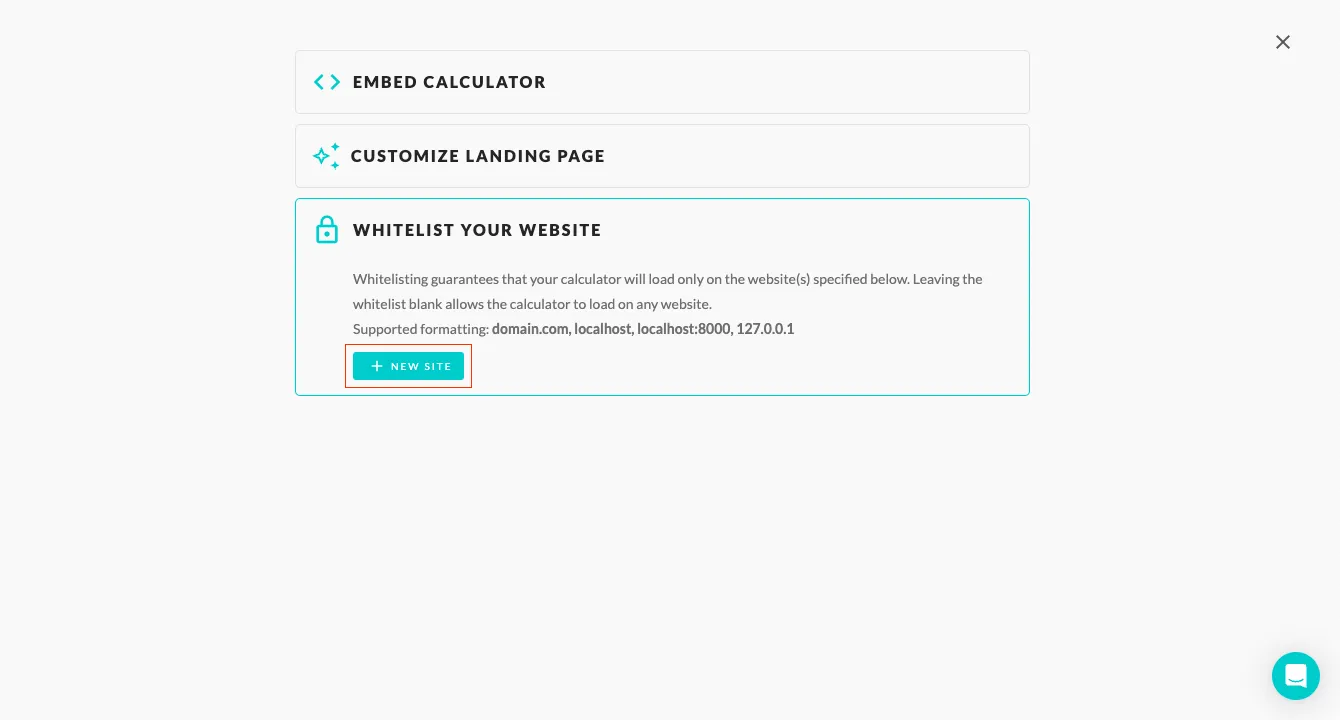
- Click on Embed calculator and copy your calculator’s code snippet.
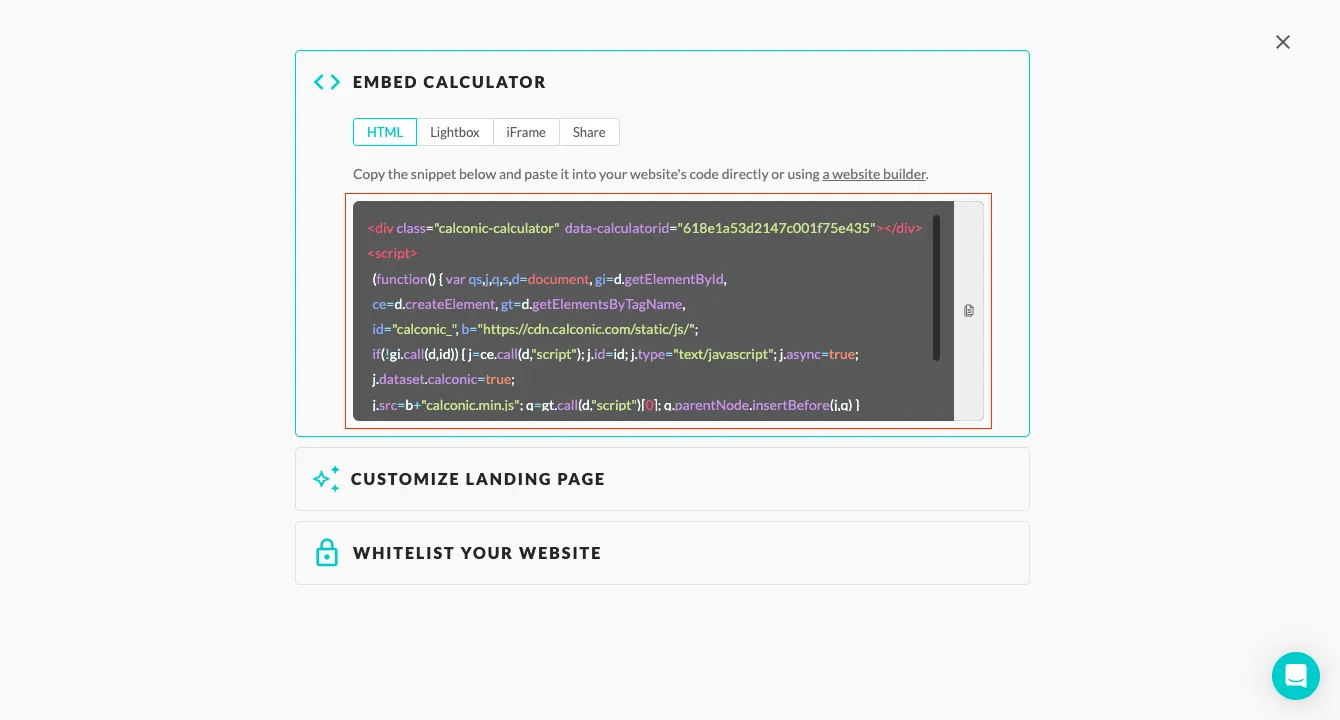
Step 2 | Embed the snippet code to your website:
- Sign in to your GoDaddy account and open the Website Builder.
- Navigate to the page where you want to add your calculator, choose the place where your want your online calculator to be embedded and click Add Section.
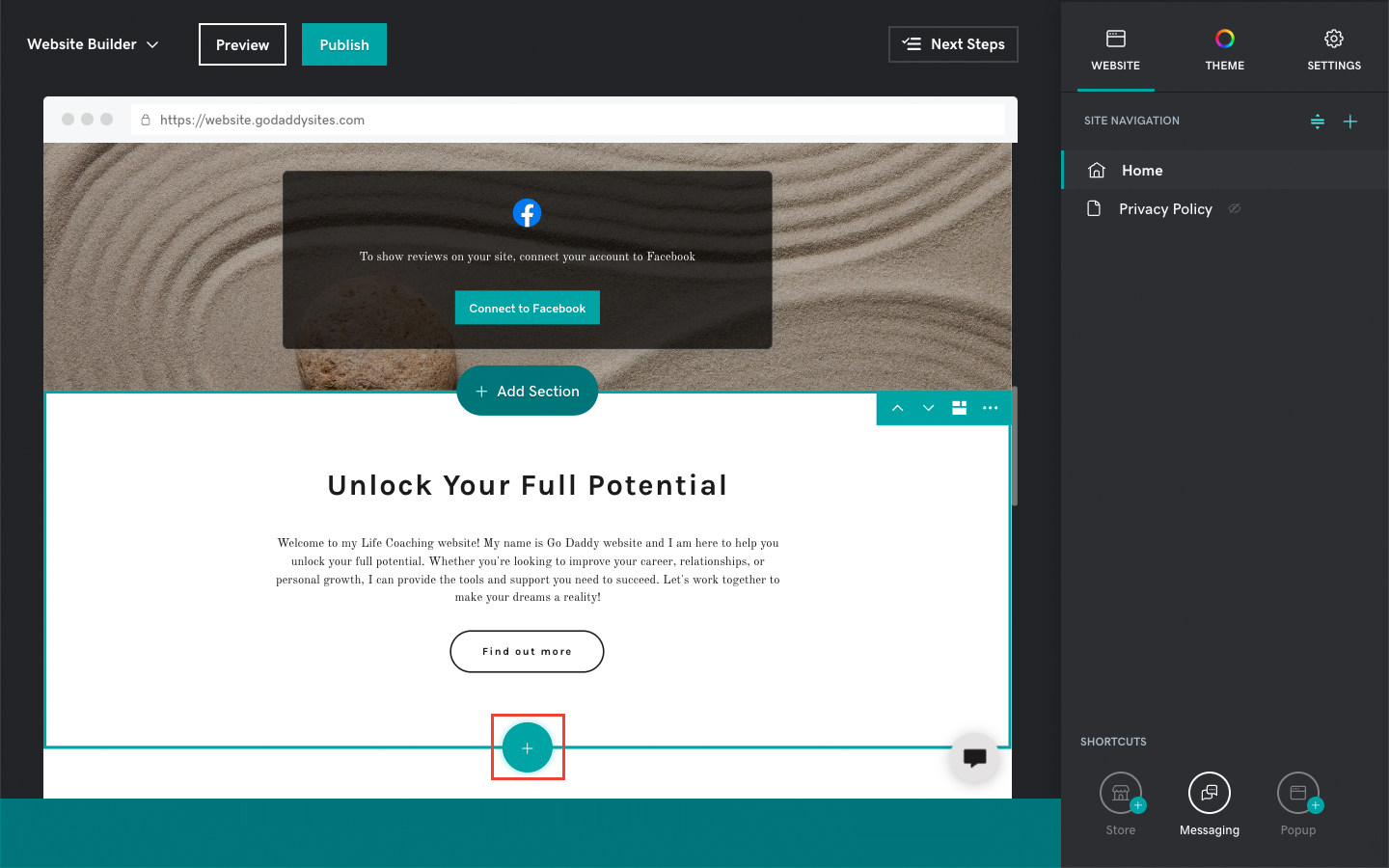
- Click HTML on the right-hand menu.
- Click the Add button.
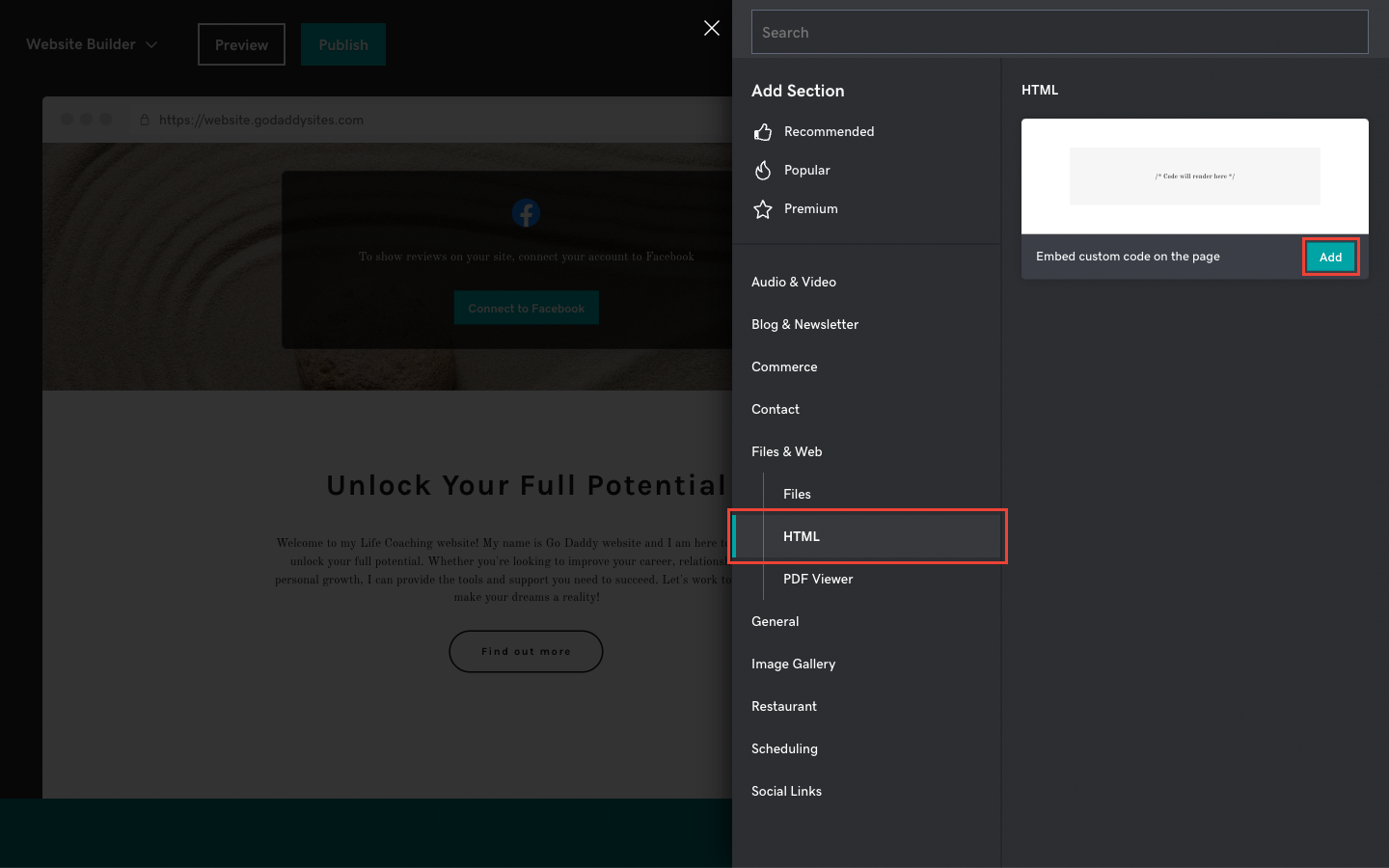
- Paste your calculator's code snipet to the input field below the Custome Code label.
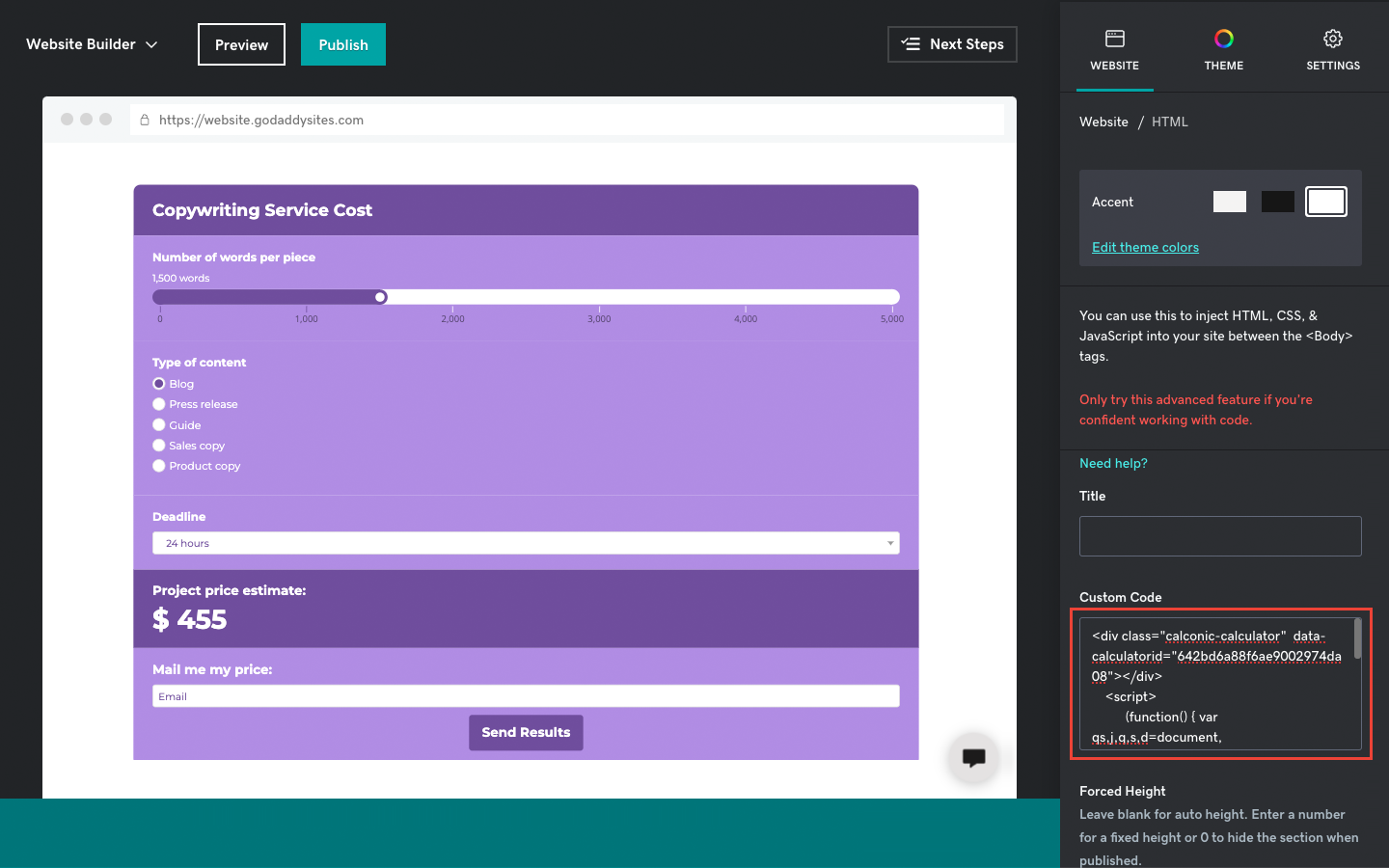
- Click Publish.
Need a hand building your first web calculator? Contact us via email support@calconic.com.
Frequently Asked Questions
What is a GoDaddy calculator widget?
A GoDaddy calculator widget is an interactive tool embedded into a GoDaddy website that enables visitors to perform specific calculations—such as pricing estimates, loan computations, or ROI analyses—directly on the site.
How do I add a calculator to my GoDaddy online store?
You can create a calculator on Calconic, copy its embed code, and paste it into your GoDaddy online store’s product or service pages using the HTML element. This helps customers calculate prices or customize orders instantly.
Can I add multiple calculators on my GoDaddy website?
Yes, you can add multiple calculators to your GoDaddy website by embedding them on different pages or sections, depending on your business needs.
How do I customize a GoDaddy calculator widget after embedding it?
To customize a GoDaddy calculator widget, log in to your Calconic account and select the calculator you want to update. Use the drag-and-drop editor to adjust its design, formulas, labels, and layout. Once you save your changes, the updates will automatically appear on your GoDaddy website—there’s no need to re-embed the code. This makes managing your calculator quick and hassle-free.