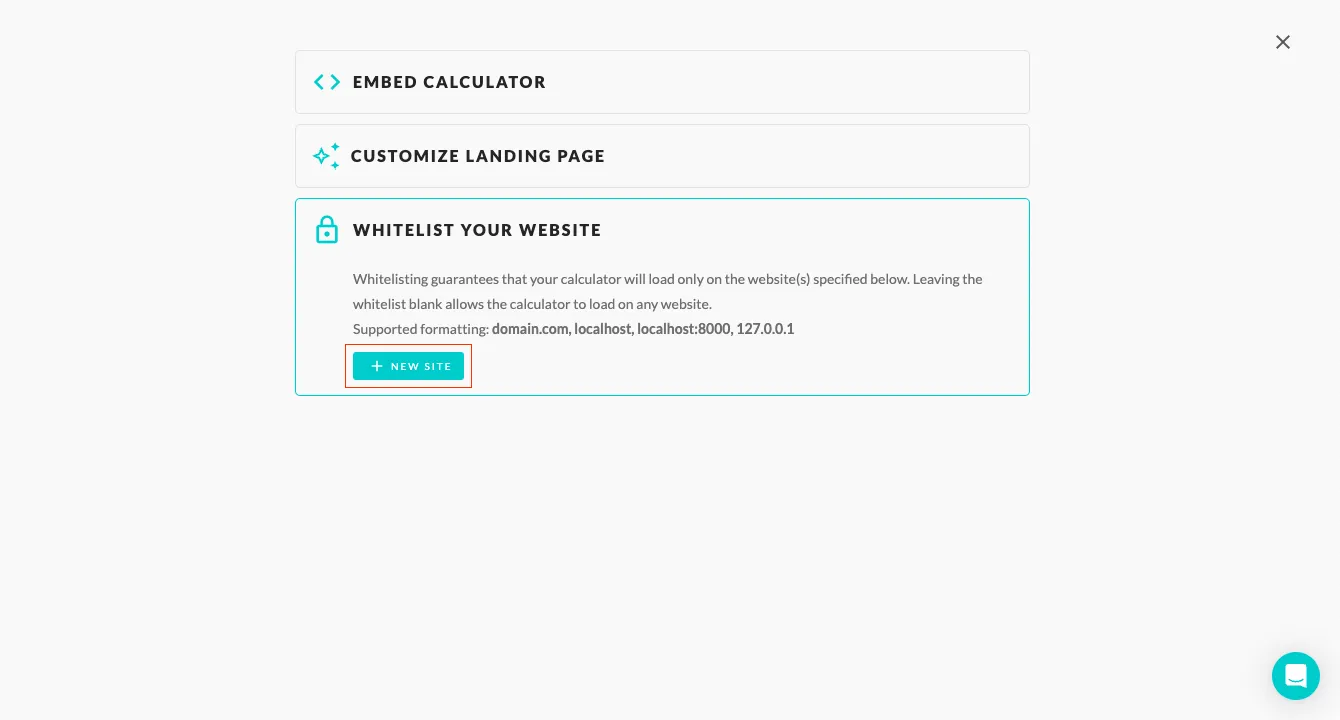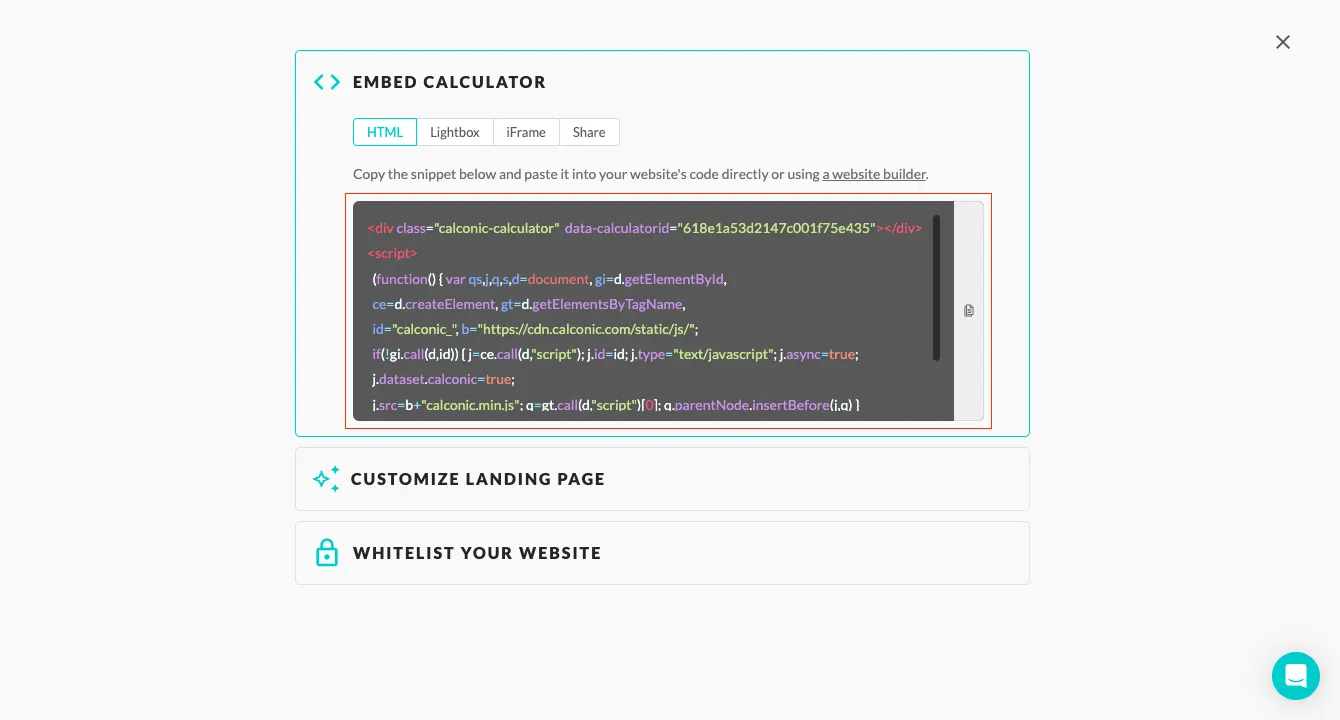Adding your calculator to a WIX website
Adding a custom online calculator to your WIX website is really easy. All you have to do is copy your calculator’s code snippet and paste it to a specific place on your WIX website. Follow the instructions below to do this.
And if you haven’t built a calculator yet, learn how to create your first interactive calculator by following our step-by-step tutorial.
Step 1 | Retrieve your calculator’s code snippet:
- Sign in to your CALCONIC account.
- Click My Calculators.
- Choose the calculator you want to embed to your WIX website.
- Make sure that the calculator is activated. If it isn’t, click the Inactive label to activate it.
- Click the Embed calculator button.

- (Optional) Click the Whitelist Your Website and + New Website button and add your website address to whitelist it. Whitelisting your website address helps to ensure that nobody else can copy your embedding code and your calculator to their website. However, please note that WIX uses a relatively complex address structure:
- If your website address is actually www.yourdomain.com, then please whitelist the following address www-yourdomain-com.filesusr.com
- Or if you address is actually yourdomain.wixsite.com, then please whitelist the following address yourdomain-wixsite-com.filesusr.com
- Additionally, don't forget to whitelist the static.filesusr.com address to see your calculator in the WIX Editor.
Step 2 | Embed the snippet code to your WIX website:
- Sign in to your WIX account and open the WIX Editor.
- Click Add (+ icon) on the left side of the Editor.
- Click Embed.
- Click Embed a widget.
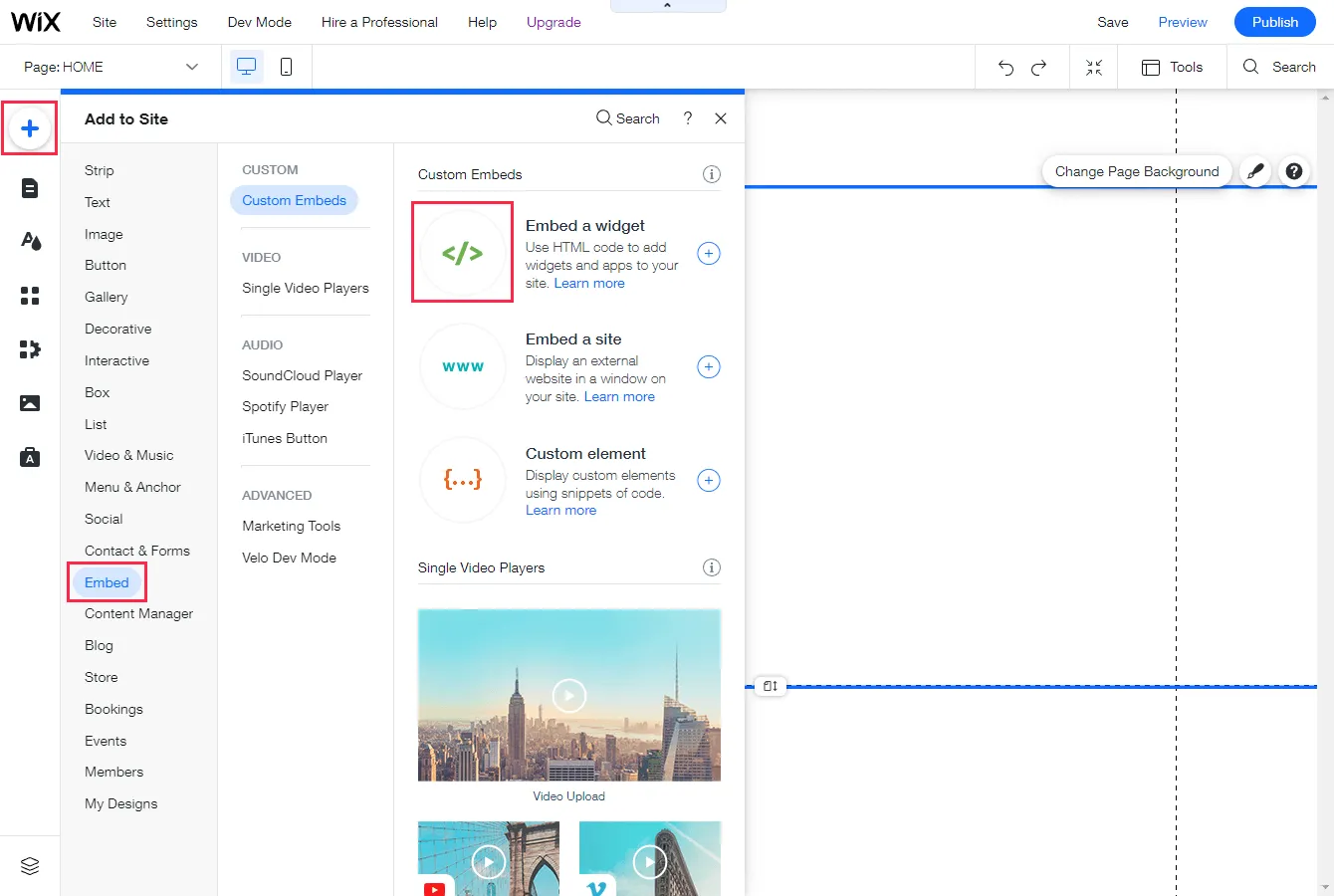
- Click the Enter Code button or double-click the added element.
- Paste your code snippet.
- Click the Apply button.
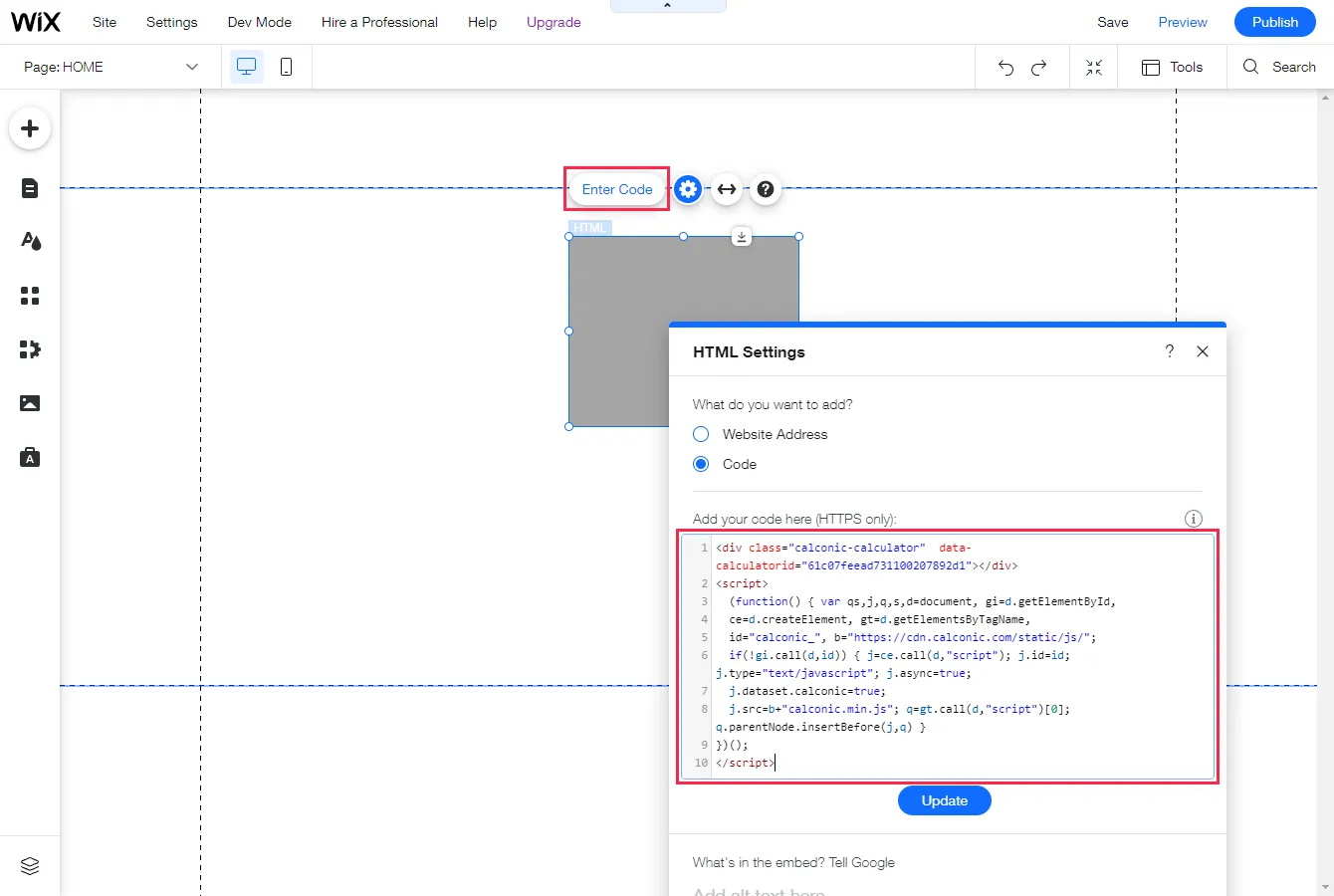
- The WIX element might be smaller in size than your calculator and therefore your calculator might look cropped. Use the Stretch Handle to lengthen the element or drag the stretch handles on the edge of the element to the size you need.
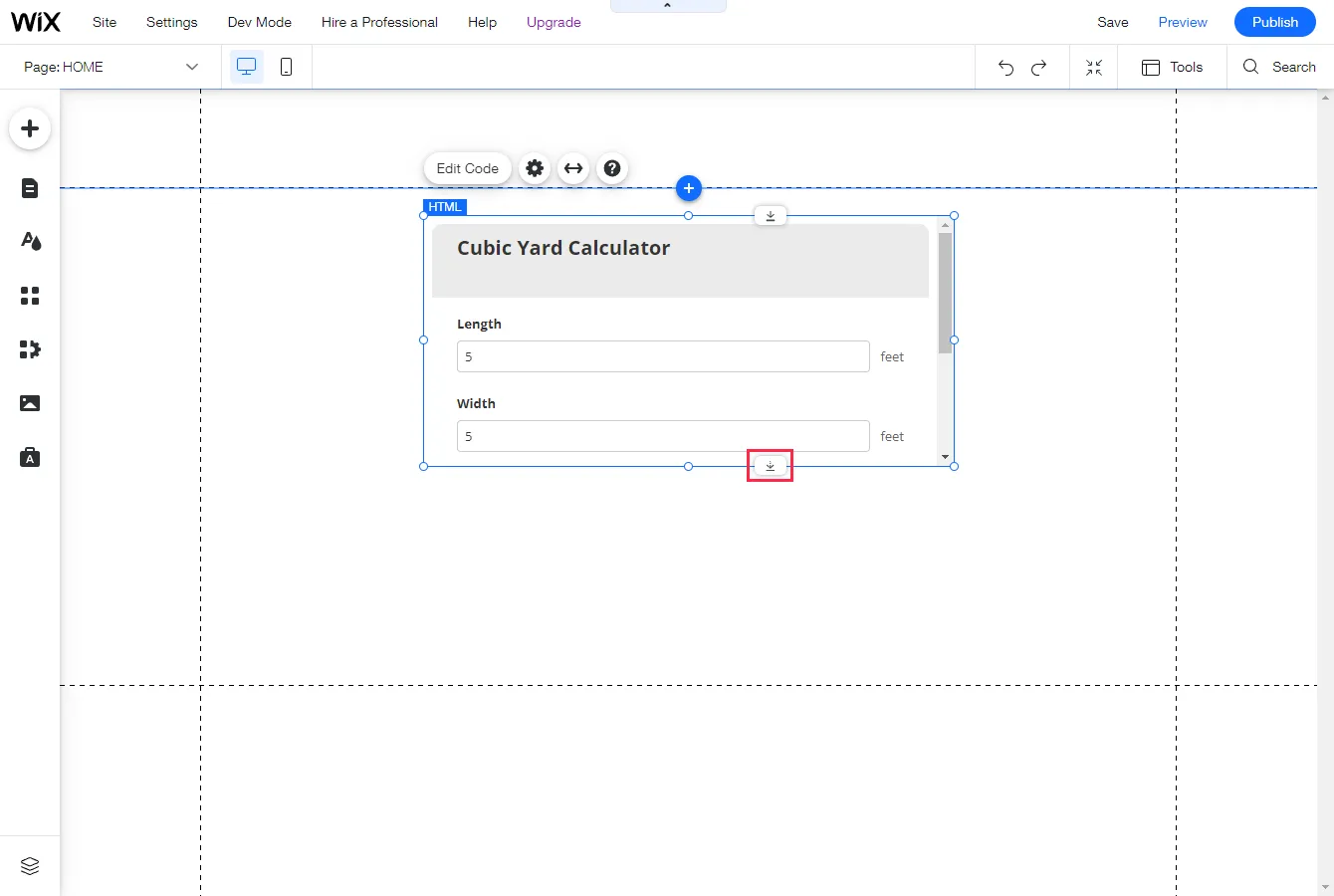
Need a hand building your first web calculator? Contact us via email support@calconic.com.
General FAQ
How to create a calculator for WIX webpage?
Create and add a calculator to your WIX website using our drag & drop calculator builder in minutes. You can choose from a wide selection of calculator templates or build your custom calculator. No coding skills required.
Why should I add an interactive calculator to my website?
Web calculators increase customer engagement, make pricing easy and transparent and collect potential sales leads. In other words, an interactive calculator allows boost sales and reduce hassle.
What are the examples of WIX web calculators?
The most popular types of web calculators used on WIX platform are Instant Price Quote Calculators, Saving Calculators, Return on Investment Calculators, Quantity Calculators. With CALCONIC_ Calculator Builder you can create any custom calculator that fits your needs.
How to use a web calculator for wix website to get the best results?
Creating a wix custom calculator itself won't work if it's placed in a low traffic place. Make sure to pick the best spot on your website to make it visible for your users. If you add a wix shipping calculator add it next to your shipping information, and if let’s say you want to create a custom price quote calculator it might be a good idea to add it to your wix home page or even the menu bar as it's one of the most important aspects when making a decision to buy.
Another important thing is to include a call to action to your wix calculator. Ask to subscribe to your newsletter, fill an order form to get a personalized quote or let them order straight away by adding PayPal integration . That way you’ll decrease the chances for users to bounce and guide them to convert! All these features are available for CALCONIC_ calculator builder users.
Are WIX calculators mobile-friendly?
Yes. Online calculators created using CALCONIC_ Calculator Builder are mobile-friendly.