Customizing a Mail Results element
The Mail Results tool allows visitors to your website to have their calculated results emailed directly to their inboxes, and sends you a copy of the email at the same time.
Element settings
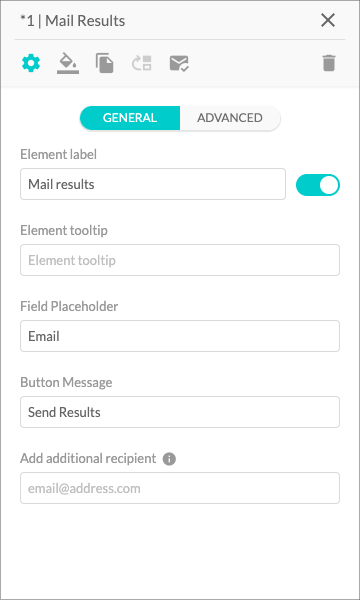
- The Element Label input field lets you name your element. The toggle controls whether the label is visible or hidden.
- The Element Tooltip is a text field that lets you give more context to each element or explain what information you require to input. Once enabled, it will appear as a small info icon next to the element title.
- The Field Placeholder input field lets you choose what the user will see in the email input field before filling it out.
- The Button Message input field lets you decide what will be shown on the button that sends the results out.
- The Add Additional Recipient input field lets you add your another email address in case you also want to receive a copy of the email sent to your site visitor. Note that you cannot input more than 1 email address to send the copy to.
During the free trial, the Mail Results element works in a limited mode. Submissions can only be sent to the email address linked to your Calconic account. To access the full functionality of this element, a premium subscription is required.